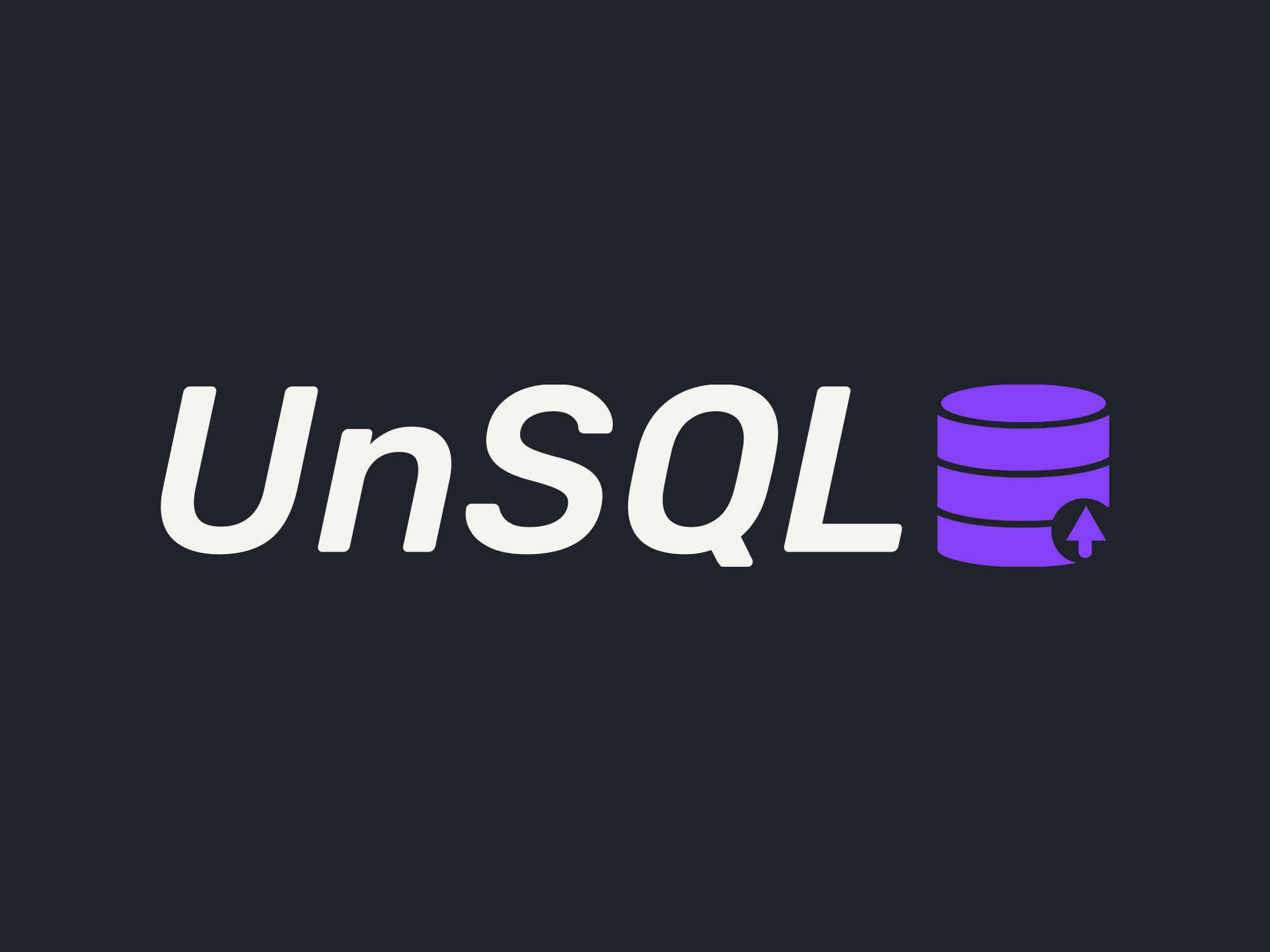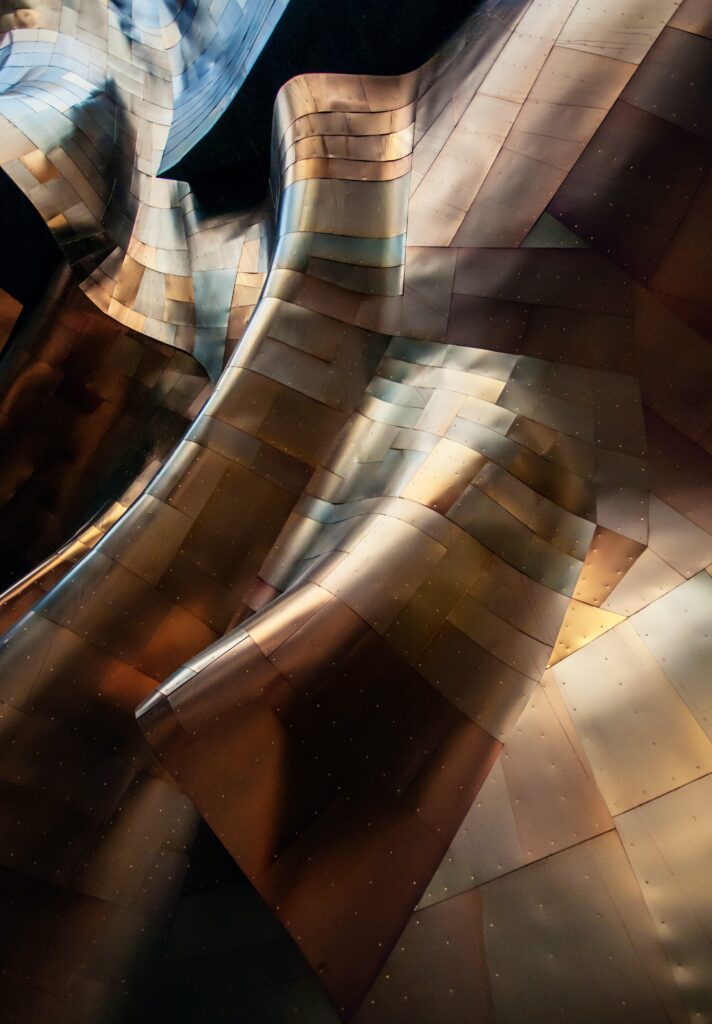
Are you a SQL Server developer looking to enhance your skills and take your projects to the next level? Look no further! In this comprehensive guide, we will delve into the world of SQL Server Developer download, exploring its features, benefits, and most importantly, how to download and install it. Whether you are a beginner or an experienced professional, this blog post will provide you with all the information you need to embark on your SQL Server development journey.
Understanding SQL Server Developer Edition
Before we dive into the download process, let’s first understand what SQL Server Developer Edition is all about. SQL Server Developer Edition is a specialized edition of Microsoft’s popular relational database management system (RDBMS), SQL Server. It is designed specifically for developers, providing them with a comprehensive set of tools and features to build, test, and deploy database applications.
Features and Capabilities of SQL Server Developer Edition
SQL Server Developer Edition offers a wide range of features and capabilities tailored specifically for developers. These include:
1. Database Engine
The core component of SQL Server, the Database Engine, provides essential functionalities for data storage, retrieval, and manipulation. With Developer Edition, you have full access to the powerful Database Engine, allowing you to create, modify, and optimize databases for your applications.
2. Business Intelligence
SQL Server Developer Edition also includes robust business intelligence tools, such as SQL Server Analysis Services (SSAS), SQL Server Integration Services (SSIS), and SQL Server Reporting Services (SSRS). These tools enable you to perform data analysis, data integration, and report generation, empowering you to make informed business decisions based on accurate insights.
3. Advanced Analytics
With the inclusion of SQL Server Machine Learning Services, Developer Edition enables you to leverage advanced analytics capabilities within your database applications. You can perform tasks like predictive modeling, text mining, and statistical analysis, unlocking the potential to gain valuable insights and drive data-driven decision-making.
4. Development Tools
SQL Server Developer Edition provides you with a rich set of development tools, including SQL Server Management Studio (SSMS) and SQL Server Data Tools (SSDT). These tools streamline the development process, offering features like code debugging, query optimization, and database schema design, making your development tasks more efficient and productive.
System Requirements for Installing SQL Server Developer Edition
Before embarking on the download and installation process, it is important to ensure that your system meets the necessary requirements. The system requirements for SQL Server Developer Edition may vary depending on the specific version and edition you choose. However, some common requirements include:
- Operating System: Windows 10, Windows Server 2016, or later versions.
- Processor: Minimum 1.4 GHz 64-bit processor.
- Memory: At least 2 GB RAM (4 GB or more recommended).
- Disk Space: Minimum of 6 GB available space on the installation drive.
- Graphics: Super VGA (800×600) or higher resolution monitor.
It is advisable to refer to the official Microsoft documentation for the specific system requirements of the SQL Server Developer Edition version you intend to download.
Licensing and Pricing Information
As a developer, understanding the licensing and pricing details of SQL Server Developer Edition is crucial. While other editions of SQL Server require licensing fees, SQL Server Developer Edition is available for free. However, it is important to note that the use of Developer Edition is limited to development and testing purposes only and cannot be used for production environments.
Differentiating Developer Edition from other SQL Server editions
SQL Server Developer Edition differs from other editions such as Standard Edition and Enterprise Edition in terms of licensing and usage rights. While Standard and Enterprise Editions require licensing for production use, Developer Edition offers a cost-effective solution for developers to harness the full power of SQL Server without incurring additional costs.
Cost and licensing options
As mentioned earlier, SQL Server Developer Edition is available for free, making it an attractive choice for developers seeking a comprehensive development platform. However, it is important to note that while the software itself is free, costs may still be associated with hardware requirements, infrastructure, and maintenance.
Subscription benefits
In addition to the free availability, Microsoft also offers subscription-based licensing options such as Visual Studio subscriptions and Azure credits, which provide additional benefits to SQL Server Developer Edition users. These subscriptions come with various perks, including access to the latest software versions, cloud services, and training resources, further enhancing the development experience.
Now that we have a solid understanding of SQL Server Developer Edition and its offerings, let’s move on to the exciting part – downloading and installing this powerful toolset. In the next section, we will explore the various options available for downloading SQL Server Developer Edition and guide you through the process step-by-step.
Stay tuned for Section III: Downloading SQL Server Developer Edition, where we will walk you through the official Microsoft website and alternative download sources, ensuring you have all the information you need to get started with SQL Server Developer Edition!
Understanding SQL Server Developer Edition
SQL Server Developer Edition is a powerful tool designed specifically for developers to facilitate the development, testing, and deployment of database applications. With its extensive features and capabilities, it empowers developers to create robust and efficient solutions that meet their specific needs.
Features and Capabilities of SQL Server Developer Edition
1. Database Engine
The Database Engine is the heart of SQL Server, responsible for managing data storage, retrieval, and manipulation. SQL Server Developer Edition provides full access to the Database Engine, allowing developers to create, modify, and optimize databases. This enables them to design efficient data models, implement complex queries, and ensure the integrity and security of their data.
2. Business Intelligence
SQL Server Developer Edition includes a comprehensive suite of business intelligence tools, such as SQL Server Analysis Services (SSAS), SQL Server Integration Services (SSIS), and SQL Server Reporting Services (SSRS). These tools enable developers to perform advanced data analysis, data integration, and report generation. With SSAS, developers can build multidimensional models and create interactive dashboards and data visualizations. SSIS allows for efficient data extraction, transformation, and loading processes, while SSRS enables the creation of rich and interactive reports.
3. Advanced Analytics
With SQL Server Developer Edition, developers can leverage advanced analytics capabilities through SQL Server Machine Learning Services. This integration allows for the execution of R and Python scripts directly within the database engine. Developers can perform tasks such as predictive modeling, text mining, and statistical analysis, enabling them to gain valuable insights from their data and make informed business decisions.
4. Development Tools
SQL Server Developer Edition provides developers with a range of powerful development tools that streamline the development process. SQL Server Management Studio (SSMS) is a comprehensive integrated environment that facilitates database administration, query development, and performance optimization. SQL Server Data Tools (SSDT) is an integrated development environment for building and deploying database projects, enabling developers to manage database schemas, version control, and automated deployments.
With these features and tools, SQL Server Developer Edition offers a complete development platform that empowers developers to create high-quality, scalable, and secure database applications.
System Requirements for Installing SQL Server Developer Edition
Before downloading and installing SQL Server Developer Edition, it is important to ensure that your system meets the necessary requirements. The specific system requirements may vary depending on the version and edition of SQL Server Developer Edition you choose, but some common requirements include:
- Operating System: Windows 10, Windows Server 2016, or later versions.
- Processor: Minimum 1.4 GHz 64-bit processor.
- Memory: At least 2 GB RAM (4 GB or more recommended).
- Disk Space: Minimum of 6 GB available space on the installation drive.
- Graphics: Super VGA (800×600) or higher resolution monitor.
It is essential to review the official Microsoft documentation for the specific system requirements of the SQL Server Developer Edition version you intend to download, as requirements may change with different releases.
Licensing and Pricing Information
SQL Server Developer Edition is available for free, making it an excellent choice for developers looking to explore and enhance their SQL Server skills. However, it is important to note that the usage of Developer Edition is limited to development and testing purposes only. It cannot be used in production environments without obtaining the appropriate licensing for the Standard or Enterprise editions.
Differentiating Developer Edition from other SQL Server editions, such as Standard or Enterprise, lies in the licensing and usage rights. While Standard and Enterprise editions require licensing for production use, Developer Edition provides a cost-effective solution for developers to leverage the power of SQL Server without additional licensing costs.
Although the software itself is free, it is crucial to consider other associated costs, such as hardware requirements, infrastructure, and maintenance. Additionally, Microsoft offers subscription-based licensing options, such as Visual Studio subscriptions and Azure credits, which provide additional benefits to SQL Server Developer Edition users. These subscriptions grant access to the latest software versions, cloud services, and training resources, further enhancing the development experience.
With a solid understanding of SQL Server Developer Edition, its features, system requirements, and licensing details, you are now ready to embark on the journey of downloading and installing this powerful toolset. In the next section, we will explore the various options available for downloading SQL Server Developer Edition and guide you through the process step-by-step.
Downloading SQL Server Developer Edition
Now that we have gained a solid understanding of SQL Server Developer Edition and its features, it’s time to explore the various options available for downloading this powerful toolset. In this section, we will guide you through the official Microsoft website and alternative download sources, ensuring that you have all the necessary information to download and install SQL Server Developer Edition successfully.
A. Official Microsoft Website
The official Microsoft website is the most reliable and recommended source for downloading SQL Server Developer Edition. Follow these steps to access and download the software:
1. Navigating to the Download Page
Start by opening your web browser and visiting the official Microsoft website. Once there, navigate to the SQL Server product page. You can access this page by searching for “SQL Server Developer Edition” or by browsing through the Microsoft website’s product sections.
2. Choosing the Appropriate Version and Edition
On the SQL Server product page, you will find different versions and editions of SQL Server Developer Edition. Select the version and edition that aligns with your requirements. It is advisable to choose the latest stable version to ensure access to the most up-to-date features and bug fixes.
3. Registering and Logging in to Microsoft Account
To proceed with the download, you may be required to register and log in to your Microsoft account. If you don’t have an account, you can create one for free. Logging in to your account ensures a smoother downloading experience and allows you to access additional resources and support.
B. Alternative Download Sources
While the official Microsoft website is the recommended source, there may be alternative download sources available for SQL Server Developer Edition. However, it is crucial to exercise caution when using these sources to ensure the authenticity and integrity of the download. Here are a few considerations when exploring alternative download options:
1. Third-party websites offering SQL Server Developer Edition
Some third-party websites may provide downloads for SQL Server Developer Edition. When using these sources, it is important to verify the credibility and reputation of the website. Look for trusted sources with positive user reviews and ensure that the download is sourced from a legitimate and authorized distributor.
2. Verifying the authenticity and integrity of the download source
Before downloading SQL Server Developer Edition from an alternative source, take the time to verify the authenticity and integrity of the download. Check for any signs of tampering or malware by scanning the download file with reputable antivirus software. Additionally, compare the file’s checksum or hash value with the official Microsoft website’s provided values to ensure its integrity.
C. Downloading and Installing SQL Server Developer Edition
Once you have chosen the appropriate download source, it’s time to proceed with downloading and installing SQL Server Developer Edition. Follow these steps to ensure a smooth installation process:
1. Step-by-step guide on the installation process
Each version of SQL Server Developer Edition may have a slightly different installation process. To ensure a successful installation, refer to the official documentation provided by Microsoft. These resources typically include step-by-step guides, videos, and troubleshooting tips to assist you throughout the installation process.
2. Troubleshooting common installation issues
During the installation process, you may encounter some common issues or errors. These can be caused by various factors such as system compatibility, missing prerequisites, or conflicting software. To troubleshoot these issues, refer to the official Microsoft documentation or community forums, where you can find solutions and workarounds shared by other users and experts.
Now that you have familiarized yourself with the download options and installation process, you are well-prepared to embark on the journey of downloading and installing SQL Server Developer Edition. In the next section, we will provide you with tips and best practices to make the most out of SQL Server Developer Edition and enhance your development experience. Stay tuned for Section IV: Tips and Best Practices for SQL Server Developer Edition!
Tips and Best Practices for SQL Server Developer Edition
SQL Server Developer Edition is a powerful tool that offers a multitude of features and capabilities for developers. To make the most out of your experience with SQL Server Developer Edition, here are some tips and best practices to consider:
A. Utilizing SQL Server Developer Edition for Learning and Testing
- Setting up a local development environment: Create a dedicated development environment on your local machine using SQL Server Developer Edition. This will allow you to experiment and learn without affecting production systems.
- Exploring sample databases and exercises: SQL Server Developer Edition provides various sample databases and exercises that can help you sharpen your skills and explore different database scenarios. Utilize these resources to gain hands-on experience and enhance your understanding of SQL Server.
- Experimenting with different features and functionalities: Take advantage of the extensive features available in SQL Server Developer Edition. Experiment with features like partitioning, indexing, and data compression to understand their impact on performance and scalability.
B. Collaborating and Sharing Projects with SQL Server Developer Edition
- Working with multiple developers: If you are working in a team, SQL Server Developer Edition allows for seamless collaboration. Multiple developers can work on the same project, sharing databases and scripts, and leveraging version control systems for efficient code management.
- Sharing databases and projects across teams: SQL Server Developer Edition allows you to easily share databases and projects across different teams. This enables collaboration between development, testing, and operations teams, promoting a smooth and streamlined development process.
C. Staying Updated with SQL Server Developer Edition
- Checking for updates and new releases: Regularly check for updates and new releases of SQL Server Developer Edition. Microsoft frequently releases updates to address bugs, improve performance, and introduce new features. Staying up to date ensures that you have access to the latest enhancements and security fixes.
- Participating in the SQL Server community for support and knowledge sharing: Engage with the SQL Server community through forums, blogs, and user groups. These platforms offer opportunities to ask questions, seek guidance, and share your knowledge with others. By actively participating in the community, you can expand your understanding of SQL Server and learn from experienced professionals.
By following these tips and best practices, you can maximize your productivity and enhance your development experience with SQL Server Developer Edition. Whether you are a beginner or a seasoned developer, utilizing these strategies will help you unlock the full potential of SQL Server and create robust, efficient database applications.
In the next section, we will recap the benefits and features of SQL Server Developer Edition and provide our final thoughts and recommendations. Stay tuned for Section V: Conclusion!
Conclusion
In this comprehensive guide, we have explored the world of SQL Server Developer Edition, understanding its features, benefits, and how to download and install it. SQL Server Developer Edition offers a powerful set of tools and capabilities specifically designed for developers, allowing them to build, test, and deploy robust database applications.
By utilizing SQL Server Developer Edition, developers can take advantage of the Database Engine, business intelligence tools, advanced analytics capabilities, and a range of development tools. These features empower developers to create efficient data models, perform advanced data analysis, and streamline the development process.
Throughout the guide, we have also highlighted the system requirements for installing SQL Server Developer Edition and provided licensing and pricing information. It is essential to ensure that your system meets the necessary requirements and that you understand the limitations of using Developer Edition for production purposes.
We have discussed the different options for downloading SQL Server Developer Edition, emphasizing the official Microsoft website as the recommended and most reliable source. However, we also provided considerations for alternative download sources, reminding users to verify the authenticity and integrity of the download to avoid security risks.
Additionally, we shared tips and best practices for making the most out of SQL Server Developer Edition. These include utilizing the tool for learning and testing, collaborating and sharing projects with other developers, and staying updated with the latest releases and community support.
In conclusion, SQL Server Developer Edition provides developers with a comprehensive and powerful platform to enhance their skills and create high-quality database applications. Whether you are a beginner or an experienced professional, SQL Server Developer Edition offers a wealth of features and capabilities to support your development journey.
We hope this guide has provided you with valuable insights and guidance on SQL Server Developer Edition. Download and explore this powerful toolset to unlock the full potential of your database development projects. Happy coding!